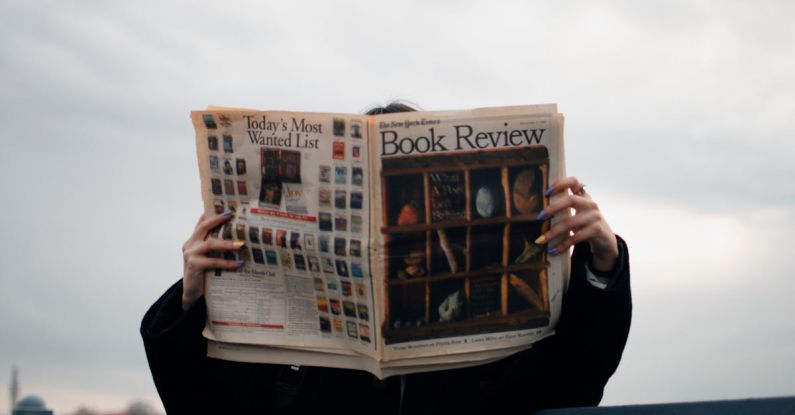How to Update Your Bios: a Step-by-step Guide
Updating your BIOS is a crucial task that can enhance the performance and stability of your computer. BIOS (Basic Input/Output System) is a firmware that controls the hardware initialization process during the boot-up sequence. Keeping your BIOS up to date ensures compatibility with new hardware, improved system stability, and enhanced security features. In this step-by-step guide, we will walk you through the process of updating your BIOS safely and efficiently.
Check Your Current BIOS Version
Before you begin the update process, it is essential to check your current BIOS version. This information will help you determine if an update is necessary and ensure that you download the correct BIOS update file. To check your BIOS version, follow these steps:
1. Press the Windows key + R to open the Run dialog box.
2. Type “msinfo32” and press Enter.
3. In the System Information window, look for the BIOS Version/Date entry.
Visit the Manufacturer’s Website
Once you have identified your current BIOS version, visit the manufacturer’s website to find the latest BIOS update for your computer’s model. Most manufacturers provide BIOS updates as downloadable files that can be easily installed on your system. Make sure to download the correct BIOS update for your specific computer model to avoid any compatibility issues.
Create a Backup
Before proceeding with the BIOS update, it is highly recommended to create a backup of your important files and data. While BIOS updates are generally safe, there is always a small risk of something going wrong during the process. Creating a backup will ensure that your data is safe in case of any unforeseen issues.
Prepare a Bootable USB Drive
To update your BIOS, you will need to create a bootable USB drive containing the BIOS update file. Follow these steps to create a bootable USB drive:
1. Insert a blank USB drive into your computer.
2. Download and install a reliable tool like Rufus or UNetbootin.
3. Open the tool and select the USB drive as the target device.
4. Choose the BIOS update file you downloaded earlier as the source file.
5. Click on “Start” to create the bootable USB drive.
Update Your BIOS
Now that you have prepared the necessary tools and files, you are ready to update your BIOS. Follow these steps to update your BIOS safely:
1. Restart your computer and enter the BIOS setup by pressing the designated key during the boot-up process (usually Del, F2, or F10).
2. Navigate to the BIOS update section within the BIOS setup.
3. Select the option to update the BIOS using the USB drive.
4. Follow the on-screen instructions to locate and install the BIOS update file from the USB drive.
5. Wait for the update process to complete. Do not turn off your computer or interrupt the process while the update is in progress.
6. Once the update is finished, restart your computer to apply the changes.
Test Your System
After updating your BIOS, it is important to test your system to ensure that the update was successful and that your computer is functioning correctly. Check for any error messages during the boot-up process and verify that all hardware components are working as expected.
Final Thoughts
Updating your BIOS is a straightforward process that can provide significant benefits in terms of system performance and stability. By following this step-by-step guide, you can safely update your BIOS and enjoy the improved features and compatibility that come with the latest firmware version. Remember to always download BIOS updates from the manufacturer’s official website and follow the instructions carefully to avoid any potential issues.