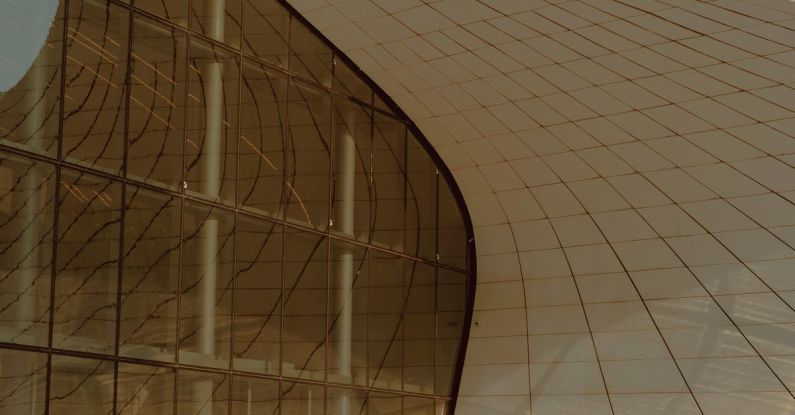Optimizing Windows for Better Gaming Performance
For gamers, optimizing their Windows system for better gaming performance can make a significant difference in their overall gaming experience. By tweaking certain settings and making adjustments to their system, gamers can unlock the full potential of their hardware and ensure smoother gameplay with higher frame rates. In this article, we will explore some essential tips and tricks to help you optimize your Windows system for better gaming performance.
Updating Graphics Drivers
One of the most crucial steps in optimizing your Windows system for gaming is to ensure that your graphics drivers are up to date. Graphics drivers play a vital role in rendering graphics and processing images on your display. Outdated drivers can lead to performance issues, crashes, and lower frame rates in games. To update your graphics drivers, visit the website of your graphics card manufacturer (NVIDIA, AMD, or Intel) and download the latest drivers for your specific graphics card model. Regularly updating your graphics drivers can significantly improve gaming performance.
Adjusting Power Settings
Windows comes with power settings that are designed to balance performance and energy efficiency. By default, Windows may prioritize energy savings over performance, which can impact gaming performance. To optimize your system for gaming, adjust your power settings to the “High Performance” mode. This setting ensures that your system delivers maximum performance at all times, allowing your hardware to operate at its full potential during gaming sessions.
Disabling Background Apps
Background apps and processes running on your system can consume valuable system resources, leading to decreased gaming performance. To optimize your Windows system for gaming, disable unnecessary background apps and processes that are not essential for gaming. You can use the Task Manager to identify and close resource-intensive apps and processes running in the background. By freeing up system resources, you can ensure that your system is dedicated to running your games smoothly without any interruptions.
Optimizing Visual Effects
Windows comes with various visual effects and animations that can impact gaming performance. To optimize your system for gaming, you can disable these visual effects to allocate more resources to your games. To adjust visual effects, right-click on “This PC,” select “Properties,” and then click on “Advanced system settings.” In the Performance section, click on “Settings” and choose the option to adjust for best performance. This will disable unnecessary visual effects and animations, resulting in improved gaming performance.
Adjusting Game Settings
In addition to optimizing your Windows system, adjusting in-game settings can also significantly impact gaming performance. Lowering graphics settings such as resolution, texture quality, shadows, and anti-aliasing can help improve frame rates and overall performance in games. Experiment with different settings to find the right balance between visual quality and performance. Additionally, some games come with built-in performance optimization options that can further enhance your gaming experience.
Monitoring System Performance
To ensure that your system is running optimally during gaming sessions, it’s essential to monitor system performance in real-time. Tools like MSI Afterburner, HWMonitor, or Task Manager can help you track CPU usage, GPU temperature, and RAM usage while gaming. By monitoring system performance, you can identify any bottlenecks or issues that may be affecting gaming performance and make necessary adjustments to optimize your system for better gaming performance.
Final Thoughts
Optimizing your Windows system for better gaming performance requires a combination of software tweaks, hardware upgrades, and regular maintenance. By following the tips and tricks outlined in this article, you can ensure that your system is running at its peak performance during gaming sessions. Experiment with different settings, monitor system performance, and stay up to date with the latest drivers to unlock the full potential of your gaming rig. With the right optimizations in place, you can enjoy smoother gameplay, higher frame rates, and an overall improved gaming experience.