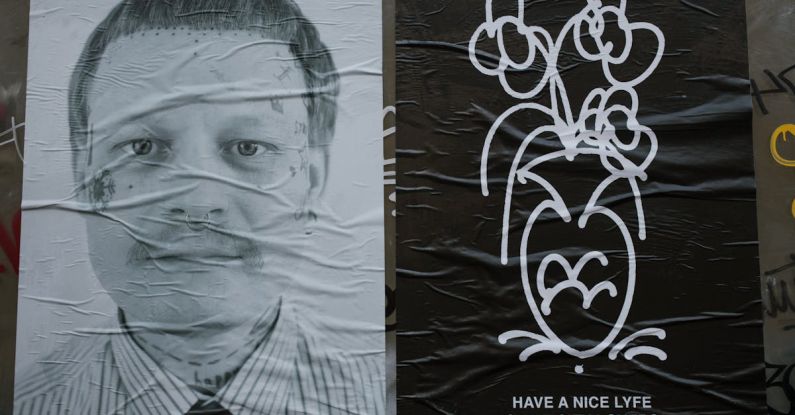Solving Common Graphic Card Issues
Graphics cards are essential components of any computer system, responsible for rendering images and videos on your screen. However, like any other piece of technology, graphic cards can encounter issues that hinder their performance. From display glitches to driver problems, these issues can be frustrating to deal with. In this article, we will delve into common graphic card problems and provide solutions to help you troubleshoot and resolve them effectively.
**Screen Flickering and Artifacts**
Screen flickering or the appearance of strange artifacts on your display can be indicative of a faulty graphics card. These issues can be caused by overheating, driver problems, or hardware malfunctions. To address screen flickering, start by checking the temperature of your graphics card. Ensure that it is adequately cooled and free from dust buildup, as overheating can lead to display anomalies.
Next, update your graphics card drivers to the latest version. Outdated or incompatible drivers can cause screen flickering and other display issues. Visit the manufacturer’s website to download and install the most recent drivers for your graphics card. If the problem persists, consider resetting your graphics card settings to default or testing the card on another system to determine if the issue lies with the hardware.
**Blue Screen of Death (BSOD)**
Encountering the dreaded Blue Screen of Death (BSOD) on your computer can be alarming, especially when it is related to your graphics card. BSOD errors caused by the graphics card are often due to driver conflicts, hardware failures, or overheating. To troubleshoot a BSOD related to your graphics card, start by booting your computer in safe mode and uninstalling the graphics card drivers.
After removing the drivers, reinstall them using the latest version from the manufacturer’s website. Additionally, check for any hardware issues by ensuring that the graphics card is securely seated in the PCIe slot and that all power connectors are properly connected. Running a diagnostic tool to test the integrity of the graphics card can also help identify any underlying hardware problems.
**Poor Gaming Performance**
If you are experiencing poor gaming performance despite having a capable graphics card, several factors could be at play. Start by checking the graphics settings in the games you are playing. Lowering the graphics quality or resolution can help improve performance, especially on older or less powerful graphics cards.
Ensure that your graphics card drivers are up to date, as outdated drivers can impact gaming performance significantly. Consider optimizing your graphics card settings using software provided by the manufacturer, such as NVIDIA Control Panel or AMD Radeon Settings. These tools allow you to adjust graphics settings to achieve optimal performance in games.
**No Display Output**
One of the most frustrating issues with a graphics card is when it fails to output any display signal to your monitor. If you encounter a situation where your screen remains blank despite the computer being powered on, start by checking the physical connections between the graphics card and the monitor. Ensure that the cables are securely attached and that the monitor is set to the correct input source.
If the connections are secure and the monitor is functioning correctly, try reseating the graphics card in the PCIe slot. Dust or debris may have accumulated in the slot, causing poor contact between the card and the motherboard. If reseating the card does not resolve the issue, test the card on another system to determine if it is a hardware problem.
**Conclusion: Resolving Graphic Card Issues**
Graphics card problems can range from minor nuisances to severe performance issues, impacting your overall computing experience. By following the troubleshooting steps outlined in this article, you can effectively diagnose and resolve common graphic card issues. Remember to keep your drivers updated, monitor your graphics card’s temperature, and ensure that the hardware is properly connected and functioning. With a systematic approach to problem-solving, you can enjoy smooth and uninterrupted graphics performance on your computer.